One of the reasons WordPress is so popular is it’s easy to use little tips and tricks to improve your blog’s visibility. Today we’re going to share a few.
Use a Custom Avatar
WordPress uses a universal avatar system known as Gravatar. So anytime someone posts a comment, the Gravatar associated with their email address is displayed alongside their name. You can create a custom Gravatar by visiting the linked website and setting up an account. Just remember to use the same email address that’s associated with your WordPress email address, as Gravatars are linked by email.
Highlight Author Comments
Ever visit a blog or website in which the author’s comments were highlighted? While WordPress doesn’t support this feature by default, it’s relatively easy to implement. After logging into your site, open the style.css file in your template and add the following code:
.authorstyle { background-color: #B3FFCC !important; }
Next, open the comments.php file and find:
<li <?php echo $oddcomment; ?>id=”comment-<?php comment_ID() ?>”></li>
Now replace it with the following:
<li class=”<?php if ($comment->user_id == 1) $oddcomment = “authorstyle”; echo $oddcomment; ?>”></li>
Set a Page for Your Site’s Homepage
Want to use a page on your site’s homepage instead of the default post feed? Go to Settings > Reading > and next to “Front page displays,” choose a static page from the drop-down menu. You may have to clear your browser’s cache after doing so, but your website should now display the specified page instead of the post feed. This is a great way to create standard, non-blog websites using the WordPress content management system (CMS).
Create a Custom 404 Page
The 404 error is displayed when a page is not found. You can set up a custom 404 page to better match your brand’s identify, however, by downloading and using the Custom 404 plugin. Once the plugin has been activated, create a 404 error page just like you would any other WordPress page. Next, go to Settings > 404 Error Page > and then select the newly created page. Sorry if you were expecting more, but that’s all it takes to create a custom 404 error page in WordPress!
Open Links in New Window
Why should you set links to open in a new window? For starters, it keeps visitors on your website, even if they choose to click on an external link. In doing so, it will also lower your site’s bounce rate, as bounces aren’t triggered when a user clicks a link that’s set to open in a new window. To do this, click the link button in the WordPress visual editor and then tick the box labeled “Open link in a new window/tab.”
These are just a few tips and tricks to help streamline your WordPress experience. WordPress is designed with an emphasis on versatility, allowing bloggers and webmasters alike to use it in virtually any manner possible. Feel free to experiment with other techniques which are not listed here.
Know any other WordPress tips or tricks that you would like to share with our readers? Let us know in the comments section below!
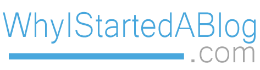

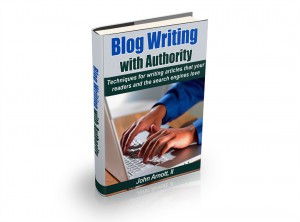
I appreciate the tips. I’d consider myself a WP beginner, but have picked up a lot from your posts.
Thanks – I was able to setup the highlighting of author comments without a hitch. This was really helpful for me.
I am wondering if anyone knows how to create a peel away effect on my page. I’ve seen this on other pages and really like it.