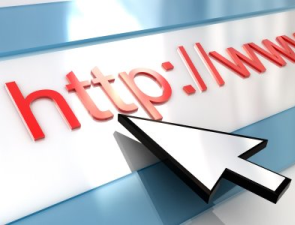 Looking to transfer an existing WordPress site to a new domain? If you are reading this, I’m assuming the answer is yes. With traditional static sites, transferring involves nothing more than downloading the files from your old site and uploading them to your new one. Because WordPress uses databases, however, the process is a bit more technical. However, it can still be done, and we’re going to walk you through the steps.
Looking to transfer an existing WordPress site to a new domain? If you are reading this, I’m assuming the answer is yes. With traditional static sites, transferring involves nothing more than downloading the files from your old site and uploading them to your new one. Because WordPress uses databases, however, the process is a bit more technical. However, it can still be done, and we’re going to walk you through the steps.
Download The Core Files
This alone isn’t going to make your WordPress site appear on the new domain, but it’s still one of the steps in the process of transferring it. Using a file transfer protocol (FTP) program, such as CuteFTP or FileZilla, log into your server and download all of the files from your site’s root directory.
Upload The Files to The New Directory
Once you’ve downloaded your website’s files to your computer, upload them to your the new directory associated with your new domain. Depending on your web host, this is usually the name of your domain under the /public_html folder. If you don’t see it, make sure the new domain has been added to your account under the server’s Control Panel. And if you still don’t see it, contact your web host for assistance.
Change The Nameservers
If your new domain name is being used on a different web host than the original, you’ll need to update the namservers in your domain registrar account. This essentially tells users where the domain’s files are located, which in this case is the new web host. If the website is being hosted on the same server as the original, you can use the same nameservers.
Change Site URL
There are several different ways to transfer a WordPress site to a new domain, but the easiest way (in my opinion) is to change the site URL from within the dashboard. Log into your old domain as admin and select Settings. Next, change the Site Address URL and WordPress Address URL to the new domain and click Save. Clear your browser’s cache and try accessing the new domain. Assuming you followed the steps listed above, it should reveal your site. Of course, you’ll need to go back and update all of your links (including image links) so the reflect the new domain and not the old one.
Did this tutorial work for you? Let us know in the comments section below!
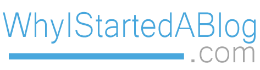
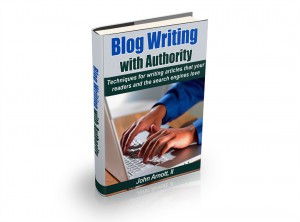
I had a little problem with the FTP step but got it worked out, thanks for the instructions
perfect timing, i’ve been working on a new site for a friend and needed to move her old site to a new domain, these steps worked, thx!
easy instructions, good post